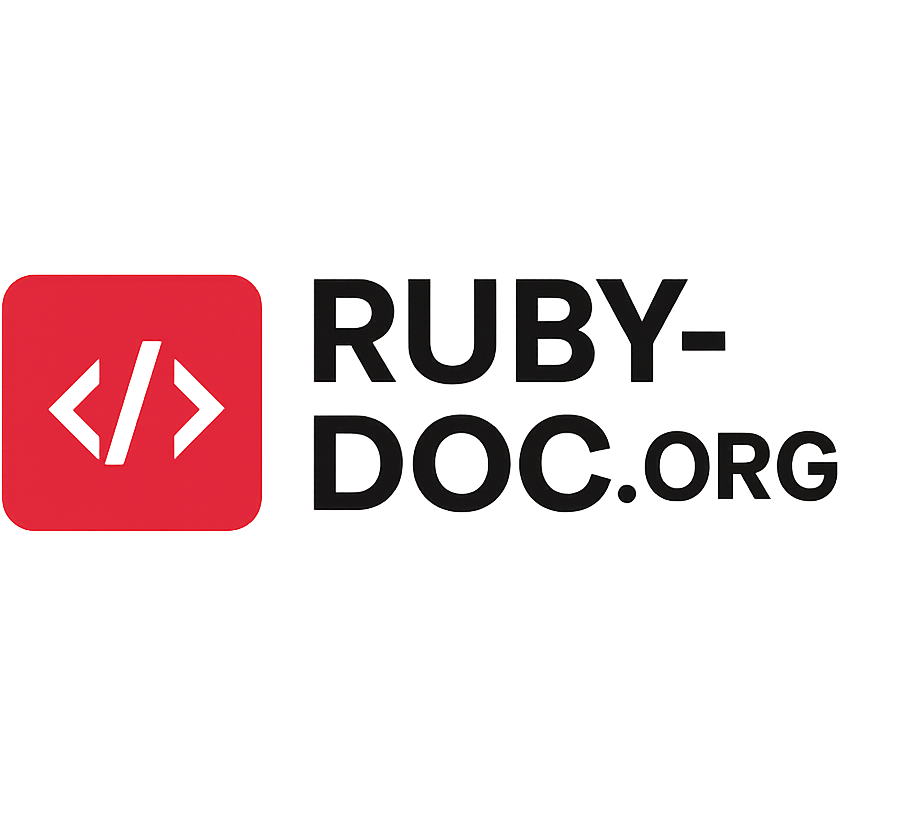Quick summary: 192.168.10.1 is a private IPv4 address commonly used as the default gateway for certain home and small‑office routers. If your router uses this address, entering
http://192.168.10.1in a browser brings up the router login / admin panel where you can configure Wi‑Fi, security, DHCP, port forwarding and more. This guide explains everything — step‑by‑step login instructions, troubleshooting, security best practices, advanced settings, and a detailed FAQ.
Why this guide matters
Many users get stuck at the moment they need to change a Wi‑Fi password, set up port forwarding, or update router firmware. The first step is almost always logging into the router’s admin interface — and that usually means visiting an IP like 192.168.10.1. Small typos, wrong device connections, forgotten credentials, or an unexpected IP on your network can block access. This article walks you through every practical scenario so you can get inside the admin panel and make changes safely.
What is 192.168.10.1?
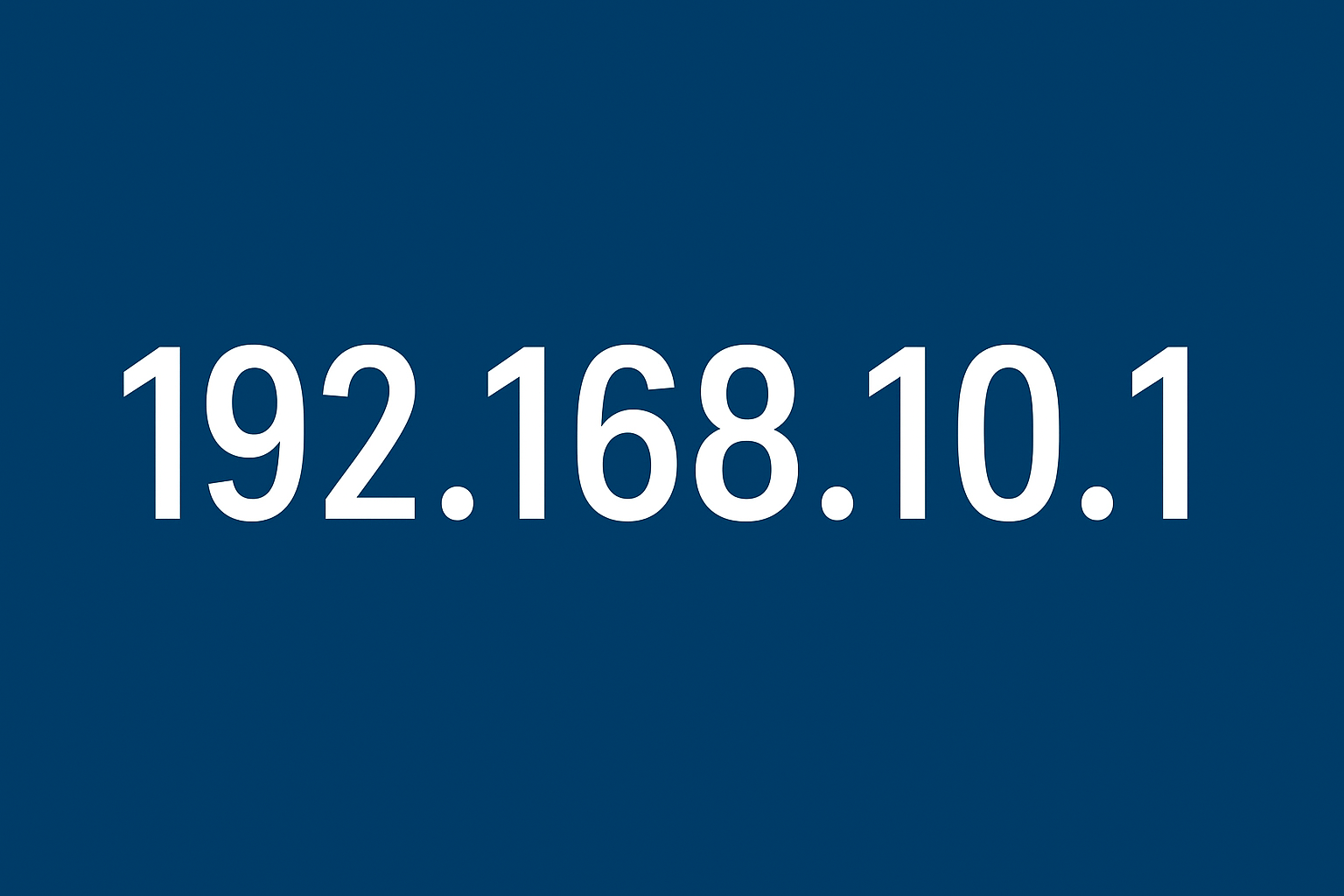
192.168.10.1 is a private IPv4 address (in the 192.168.0.0/16 range) used as a gateway address by some router manufacturers. A gateway address is the IP assigned to your router on the local network; devices use it to reach the router’s web interface and, through NAT, the wider internet.
Key characteristics:
- Private — only visible inside your local network (LAN). Not routable on the public internet.
- Common default — some routers ship with 192.168.10.1 as default gateway.
- Used in many devices — routers, access points, some IP cameras, DVRs, and switch management interfaces.
Is 192.168.10.1 public or private?
It’s private. Private addresses are reserved ranges defined by IANA. Devices on different networks (for example, your home and a café) can both use the same private address without conflict — only devices on the same LAN must avoid duplicates.
Before you start: quick checklist
- Power on the modem and router. Wait 30–60 seconds after powering up.
- Connect your PC or phone to the router — wired (Ethernet) is best for setup.
- Check LEDs: Power, WAN/Internet, and LAN lights should indicate connectivity.
- Use a modern browser (Chrome, Edge, Firefox, Safari). Clear cache if an old login page appears.
- Copy/paste
http://192.168.10.1into the address bar to avoid typing mistakes.
192.168.10.1 — Login steps (detailed)
Basic (most common) method
- Ensure your device is connected to the router (Wi‑Fi or Ethernet).
- Open a browser and enter:
http://192.168.10.1(or just192.168.10.1in the address bar). - You will be prompted for a username and password. Enter your router credentials.
- After login you’ll reach the admin dashboard and can make configuration changes.
Note: If the page fails to load, read on — there are several common fixes in the troubleshooting section.
Find your router IP if 192.168.10.1 doesn’t work
Sometimes routers use a different default gateway. Here’s how to find the correct gateway IP:
Windows
- Open Command Prompt (
Win + R, typecmd, press Enter). - Type
ipconfigand press Enter. - Look for the network adapter you’re using (Ethernet adapter or Wireless LAN adapter).
- The Default Gateway line shows the router IP (e.g.,
192.168.10.1,192.168.0.1,10.0.0.1).
macOS
- Open Terminal.
- Run
netstat -nr | grep defaultoripconfig getifaddr en0(for Wi‑Fi change en0 as needed). - The default gateway will appear as the “default” route.
Linux
Run ip route | grep default — it will show default via <gateway-ip>.
Android
Settings → Network & internet → Wi‑Fi → tap your network → Advanced → Gateway.
iOS
Settings → Wi‑Fi → tap the (i) next to your network → Router shows the gateway IP.
Common reasons you can’t reach http://192.168.10.1 and fixes
1. Invalid IP typed
Fix: Copy and paste http://192.168.10.1. Avoid typos like 192.168.l0.1 (letter l instead of number 1) or .l vs .1.
2. Not connected to the same network
If your computer is on a different network (for example, connected to mobile hotspot or another router), you can’t reach this LAN IP.
Fix: Switch to the router’s Wi‑Fi or connect via Ethernet.
3. Missing or faulty Ethernet cable
Wired setup can fail because of a damaged cable.
Fix: Swap cables, try different LAN ports on the router.
4. Router uses a different IP
Not all routers use 192.168.10.1. Check the device sticker or documentation, or use ipconfig / ip route as above to locate the correct gateway.
5. Browser caching / captive portal
A cached login or captive portal (hotel/ISP) can interfere.
Fix: Clear browser cache, try an incognito/private window, or use another browser/device.
6. Router is faulty
Hardware failure or corrupted firmware can make the admin panel unreachable.
Fix: Power cycle the router (unplug 10–30 seconds), update firmware (if accessible), or contact manufacturer support.
7. IP conflict
If two devices share the same IP, connectivity is unpredictable.
Fix: Reboot devices, or temporarily assign a static IP to your computer in the same subnet (e.g., 192.168.10.10) and try again.
Forgot username or password?
- Check the router label — many manufacturers print default credentials on a sticker.
- Common defaults:
admin / admin,admin / password,admin / (blank). (We list more common defaults below.) - Look up the manual for your specific model (manufacturer website).
- Factory reset — if you cannot recover credentials, hold the router’s reset button (usually a recessed pinhole) for 10–30 seconds. This will restore defaults — but it erases all settings (Wi‑Fi names, passwords, port forwards, etc.). After reset, use the documented default username/password to log in.
Most common default usernames & passwords (examples)
Defaults vary — always check the device sticker or manual for your model.
- Username:
admin/ Password:admin - Username:
admin/ Password:password - Username:
admin/ Password: (blank) - Username:
user/ Password:user - Username:
root/ Password:admin
Tip: If multiple combinations fail, search for your router model + “default password” (on the manufacturer’s site).
Brands that sometimes use 192.168.10.1
Manufacturers rotate defaults between models and firmware versions. You may see 192.168.10.1 on some TRENDnet, D‑Link, Motorola and other equipment, but it’s not exclusive to any single brand. Always confirm using device documentation.
Security: what to do after logging in
Logging into the router is powerful — you can change settings that affect every device on your network. Follow these steps immediately after your first login:
- Change the admin password from the default to a strong unique password.
- Change the Wi‑Fi SSID (network name) and set a strong WPA2/WPA3 password. Avoid using personal info in SSID.
- Disable remote management (access from the WAN/internet) unless you specifically need it. If you must enable it, restrict allowed IPs and use HTTPS.
- Upgrade firmware to the latest stable release to patch security vulnerabilities.
- Create a guest network for visitors and untrusted devices — isolate guest traffic from your main LAN.
- Enable firewall and disable unused services (telnet, FTP, UPnP if not required). UPnP is convenient but can open ports automatically — disable it if you want tighter control.
- Use strong encryption: prefer WPA3 (if devices support) or WPA2‑AES. Avoid WEP — it’s insecure.
- Backup config after you finish settings so you can restore later.
- Change default LAN IP (optional) — moving away from common defaults can marginally reduce automated attack noise.
Advanced settings explained (what you’ll find in the admin panel)
DHCP (Dynamic Host Configuration Protocol)
Manages distribution of local IPs to devices. You can set:
- DHCP range (e.g.,
192.168.10.10–192.168.10.200) - Lease time (how long an IP is assigned)
- Static DHCP / address reservation (bind a device’s MAC to an IP).
NAT & Port Forwarding
NAT maps many private LAN IPs to a single public IP. For services like game servers, remote desktop, or cameras, use port forwarding to direct external traffic to internal IPs.
Firewall & Security
Set up packet filtering, block IPs, or enable parental controls. Many routers include basic intrusion prevention or DoS protection.
QoS (Quality of Service)
Prioritise traffic for gaming, video calls or streaming to ensure stable performance under load.
Guest Network
Provides isolated Wi‑Fi for visitors so they can’t access local devices like NAS or printers.
VPN
Some routers support VPN client or server modes. Running a VPN client on the router routes all traffic through the VPN provider without installing software on each device.
Firmware Upgrade
Check and apply firmware updates carefully — use the manufacturer’s official firmware and do not interrupt the router during the process.
Changing the router’s IP (if you want to change 192.168.10.1)
Reasons to change:
- Avoid conflicts with another device/router on the same LAN.
- Use a different subnet for organizational reasons.
- Add a second router on the same network without collision.
Steps (general):
- Login to
http://192.168.10.1. - Find LAN or Network settings.
- Change the Router/Gateway IP to a new address (e.g.,
192.168.1.1or10.0.0.1). - Save/apply changes — your admin session will drop. Reconnect using the new IP.
- If needed, update any static IPs, port forwards, or reserved addresses to match the new subnet.
Warning: If you change the IP to a different subnet, devices may temporarily lose connectivity until they renew DHCP leases or you reconfigure static IPs.
Using multiple routers or extenders
If you have two routers, make one an access point to avoid double NAT. Double NAT (two layers of NAT) can cause problems with gaming or inbound connections. To avoid this:
- Put your second router into bridge/AP/access point mode; or
- Disable DHCP on the second router and assign it a static IP inside the main router’s subnet (but outside the DHCP pool).
Factory reset vs soft reset
- Soft reset / reboot: Power cycle the router; settings remain.
- Factory reset: Use the recessed reset button to restore defaults — this wipes configuration. Reconfigure from scratch after a factory reset.
Firmware updates and backups
- Backup config before upgrading. Save a copy locally.
- Obtain firmware from the official manufacturer’s site for your exact model.
- Do not interrupt the router during flashing — that can brick it.
- After upgrade, verify settings and reapply any custom configuration or restore from backup.
Troubleshooting login errors (common messages and fixes)
“Page can’t be reached” / “Unable to connect”
- Check physical connections and Wi‑Fi.
- Confirm your device IP and gateway (
ipconfig/ip route). - Try a wired connection.
- Try different browser or private window.
“Incorrect username or password”
- Verify case sensitivity.
- Try common defaults or check the device sticker/manual.
- If forgotten, perform a factory reset.
Browser shows ISP or captive portal
- You may be connected to an ISP‑provided modem with its own config page. Reconnect directly to the router or use a different device.
Best practices for DHCP, IP addressing & subnet masks
- Use /24 networks (e.g.,
192.168.10.0/24) for simple home setups — this gives 254 usable addresses. - Reserve a small block of static IPs (e.g.,
192.168.10.2–192.168.10.20) for printers, NAS, and servers. - Use DHCP reservation for devices that need stable addresses but still benefit from DHCP management.
- Avoid mixing subnets unless you understand routing.
Quick, practical examples
Reserve a static IP for a printer
- In admin → DHCP → Address Reservation.
- Enter printer MAC address and desired IP (e.g.,
192.168.10.50). - Save; reboot printer or renew its IP.
Port forward camera (external access)
- Assign camera a static IP (or DHCP reservation).
- Admin → Port Forwarding → add rule: external port
8080→ internal IP192.168.10.60port80→ TCP. - Save; test with
http://<your-public-ip>:8080(be cautious with security — better to use VPN).
Safety warnings
- Exposing management interfaces or devices to the internet without strong security is risky. Use strong admin passwords and disable remote admin unless necessary.
- Avoid forwarding management ports to internal admin pages; if remote admin is required use a VPN and restrict access.
- Keep firmware updated to protect against known vulnerabilities.
Troubleshooting checklist (quick)
- Power-cycle router and modem.
- Use Ethernet if Wi‑Fi fails.
- Verify your device IP and default gateway.
- Clear browser cache or try another browser/device.
- Try incognito/private browsing.
- Factory reset as last resort.
FAQ (clear, concise answers)
Q: What is 192.168.10.1?
A: A private IPv4 address often used as the default gateway on some routers — type it in a browser to access router admin.
Q: How do I log in to 192.168.10.1?
A: Connect to the router (Wi‑Fi or Ethernet), open a browser and enter http://192.168.10.1. Enter your admin username and password when prompted.
Q: What are common default credentials for 192.168.10.1?
A: Many routers use admin/admin, admin/password, or admin/(blank). Check the router label/manual for the exact defaults.
Q: The page didn’t load — what now?
A: Confirm you’re on the router’s network, check the gateway via ipconfig or ip route, try wired connection, clear the browser cache, or power‑cycle the router.
Q: Can I change 192.168.10.1 to another IP?
A: Yes — change the router LAN IP in the admin panel. Reconnect to the new IP afterwards.
Q: How do I reset my router if I forgot the password?
A: Use the factory reset button (hold for 10–30 seconds). This restores default credentials and clears all settings.
Q: Is 192.168.10.1 safe to use?
A: Yes — it’s a private LAN address. The risk is leaving default passwords or remote management enabled. Change defaults and secure the router.
Final checklist — immediate things to do after you log in
- Change admin password.
- Set a secure Wi‑Fi password (WPA2/WPA3).
- Disable remote administration unless needed.
- Enable automatic firmware updates if available (or check periodically).
- Create and enable a guest network.
- Backup your configuration.
Conclusion
192.168.10.1 is a straightforward gateway to your router’s admin panel — but small issues like typos, wrong network, default credentials, or hardware problems can make access frustrating. Use this guide to find the correct gateway IP, log in, fix common problems, and secure your router. If all else fails (hardware fault or bricked device), contact the router’s manufacturer or your ISP for device‑specific support.
Check out our articles about 10.0.0.0.1 and 192.168.l00.1.