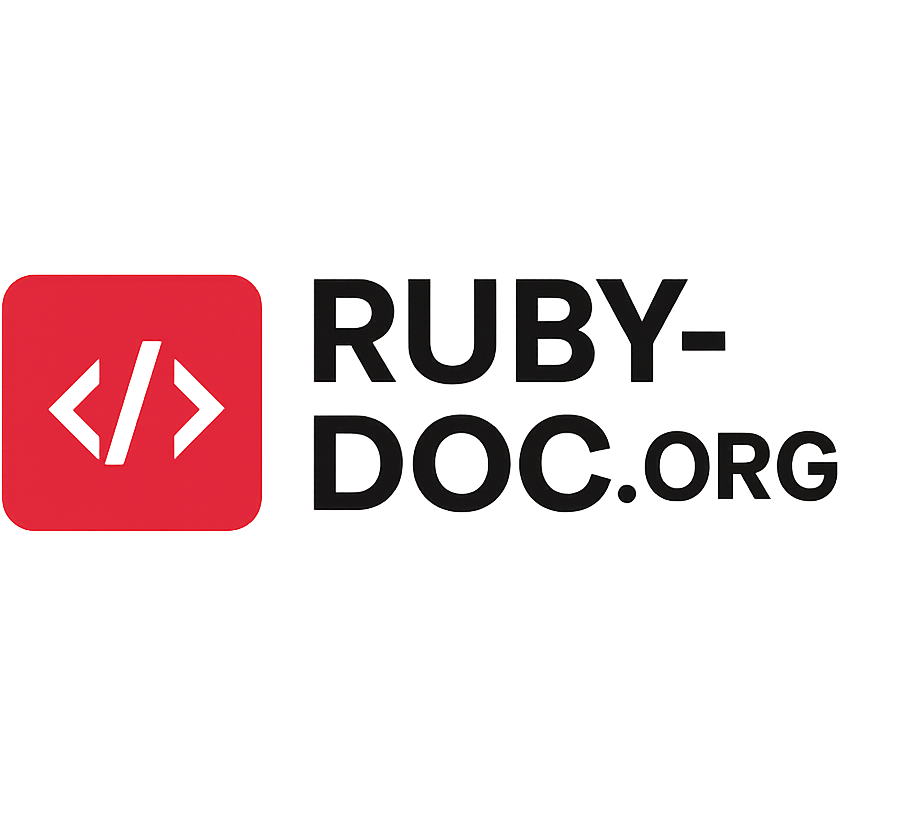If you’re here because your browser won’t open 192.168.8.1, this page will walk you through the exact, minimal steps to get into your router’s admin panel — plus the quickest fixes if something goes wrong.
Quick one-line
Type http://192.168.8.1 into your browser’s address bar while connected to the router’s network, then enter your router username and password on the login screen.
1. Before you start — make sure of two things
- You are connected to the router’s network (wired or Wi-Fi).
- You’re entering the address in the browser address bar (not a search box).
If you’re not on the same network, your browser can’t reach the router at 192.168.8.1.
2. Step-by-step: log in to 192.168.8.1
- Connect your computer or phone to the router (Wi-Fi or Ethernet).
- Open a web browser (Chrome, Edge, Firefox, Safari).
- Click the address bar and type:
http://192.168.8.1then press Enter.- If that doesn’t load, try
https://192.168.8.1(some routers use HTTPS).
- If that doesn’t load, try
- When the login screen appears, enter your username and password and click Login / OK.
- You’re in — you’ll see the router’s admin/management interface.
3. Common default logins (try these first)
Many routers ship with simple default credentials. Try these typical combinations in this order:
- Username:
admin
Password:admin - Username:
cameras
Password:cameras - Username:
admin
Password:password - Username:
admin
Password: (leave blank) - Username: (leave blank)
Password:admin
If none of those work, check the label on the router (often stuck to the underside), the printed manual, or the documentation from your ISP/router maker.
4. How to find the router IP if 192.168.8.1 doesn’t work
Your router’s admin address might be different. Here’s how to check the default gateway on your device.
Windows
- Open Command Prompt (press Start, type
cmd, Enter). - Type
ipconfigand press Enter. - Look for Default Gateway under your active adapter — that’s your router IP.
Mac
- Open Terminal.
- Type
route get default | grep gatewayand press Enter. - The IP shown is your router.
Linux
ip route | grep default→ the IP afterdefault viais the router.
Android
- Settings → Wi-Fi → tap the connected network → Advanced (or “Network details”) → Gateway.
iPhone / iPad
- Settings → Wi-Fi → tap the ⓘ next to the connected network → Router.
5. Troubleshooting — quick fixes
If the page won’t load
- Confirm you’re connected to the same network (not mobile data).
- Try another browser or device.
- Clear your browser cache or try an incognito/private window.
- Try
ping 192.168.8.1from a terminal/command prompt to see if the router responds.
If the login fails
- Try the default combinations listed above.
- Check for typos (usernames/passwords are often case-sensitive).
- If you previously changed credentials and forgot them, see “Factory reset” below.
If you get a different router page
- You might be connected to another router on the same site (IP conflict). Verify the default gateway on your device (see section 4).
If browser shows a security warning
- The router may use a self-signed certificate for HTTPS — that’s normal for many routers. You can usually proceed after confirming it’s your router, or use HTTP instead.
6. Factory reset (only if necessary)
If you cannot log in and you’ve exhausted possibilities:
- Locate the reset button on the router (tiny hole/button on back).
- With the router powered on, press and hold the button for 10–30 seconds (use a paperclip).
- The router will reboot and return to factory settings (all custom settings will be lost).
- After reset, use default username/password to log in.
Important: Back up settings if you can before resetting. You’ll have to reconfigure Wi-Fi name (SSID), Wi-Fi password, and any port forwarding, VPNs or custom settings.
7. Security tips after logging in
- Change the default admin password immediately to a strong passphrase.
- Disable remote admin (access from the internet) unless you specifically need it.
- Update firmware if the router offers an update — it can fix security bugs.
- Use a secure Wi-Fi password (WPA2/WPA3).
- Consider enabling a guest Wi-Fi network for visitors.
8. Quick technical note (what is 192.168.8.1?)
192.168.8.1is a private IPv4 address commonly used as a router’s local admin (private networks).- Private addresses aren’t reachable from the public internet — only devices on the same local network can access them.
- Different router manufacturers choose different defaults; some routers (for example, several Huawei / ISP models) use 192.168.8.1.
9. Fast FAQ (short answers)
Q: What if I can’t reach 192.168.8.1 from my phone?
A: Make sure the phone is connected to the router’s Wi-Fi (not mobile data). Check the Router IP in Wi-Fi settings and use that address.
Q: Do I need internet access to open 192.168.8.1?
A: No — the router’s admin page is local and can be accessed even if there’s no internet connection.
Q: Are the default usernames/passwords safe?
A: No — they’re public. Change them right away after logging in.
Q: Will resetting the router update firmware?
A: No — reset restores factory settings only. Firmware updates must be applied separately.
10. If nothing works — last checks
- Try connecting with an Ethernet cable directly to the router.
- Reboot your device and the router (power cycle: off → wait 30s → on).
- If this is ISP-provided hardware, contact your ISP’s helpdesk — they can confirm the admin IP and default credentials or guide you through reset.
Read our guide for 192.168.l00.1 and 192.168.31.1.